Task Management Apps
Great workflow apps are core for us at Medplum, and we provide tools to build highly ergonomic asynchronous task tracking systems providers. Some examples of task management apps in the medical context are apps that:
- Review and approve lab reports
- Approve or reject medication refill requests
- Instantiate custom care plans for a patient
Medical systems in general and FHIR in specific have robust workflow resources to create, track and implement workflows. Tasks and ServiceRequests are the most common workflow resources for asynchronous work.
Setting up Queues or Worklists
The core or a workflow app is a queue or sometimes called a worklist. This is exactly what it sounds like - a list of tracking tasks that represent the work to be done and it's current status. The FHIR Tasks as a group are often used to represent a queue. Tasks can be created programmatically, or via Questionnaire and Bot.
When populating the Task resource, it can be useful to populate the following fields:
Task.focus- this is what the task is about, for example you can link it to a DiagnosticReport, MedicationRequest or CarePlanTask.businessStatus- this can be used for custom workflow, where you can set your own statuses that fit your workflowTask.code- this can be useful to cue the Task specific user interface (below), example might be "Lab Review"Task.executionPeriod- this can be useful for productivity trackingTask.for- this is usually a link to the Patient
Once you have created some Tasks you can view Tasks in the Medplum App.
Once you have confirmed that tasks are formed the way you want them to be, you can embed a search control in your Task tracking application, there are examples in the sample application.
Like in the Medplum App, it is recommended that you have one page in your app that supports permalinking to a specific task search as it is useful for collaboration, integrating into chat apps and other common workflow tooling scenarios.
Task specific User interface
For each task, you will want to show a user interface that gives the user some context on how to resolve or take action on that task. This is very workflow dependent so customizability is important. You can see a video (70 seconds) on this topic here.
The exact components of the Task specific user interface are often driven by Task.focus or Task.code.
Dashboards
Turnaround times and productivity tracking are crucial for observing the health of your task-based workflow. Assuming you populate the timestamps correctly in the resources, it is straightforward to calculate how many work hours a certain task takes, or the turnaround time.
Here is an example of a timestamp calculation:
- Turnaround Time for a Task:
Task.executionPeriod.end - Task.authoredTime - Work hours for a task:
Task.executionPeriod.end - Task.executionPeriod.start
Using these calculations, it is straightforward to make a dashboard that gives a very clear picture into the status and health of your queues. In this example below, each of the graphs is a representation of a Task search, with results bucketed by turnaround time or by work hours.
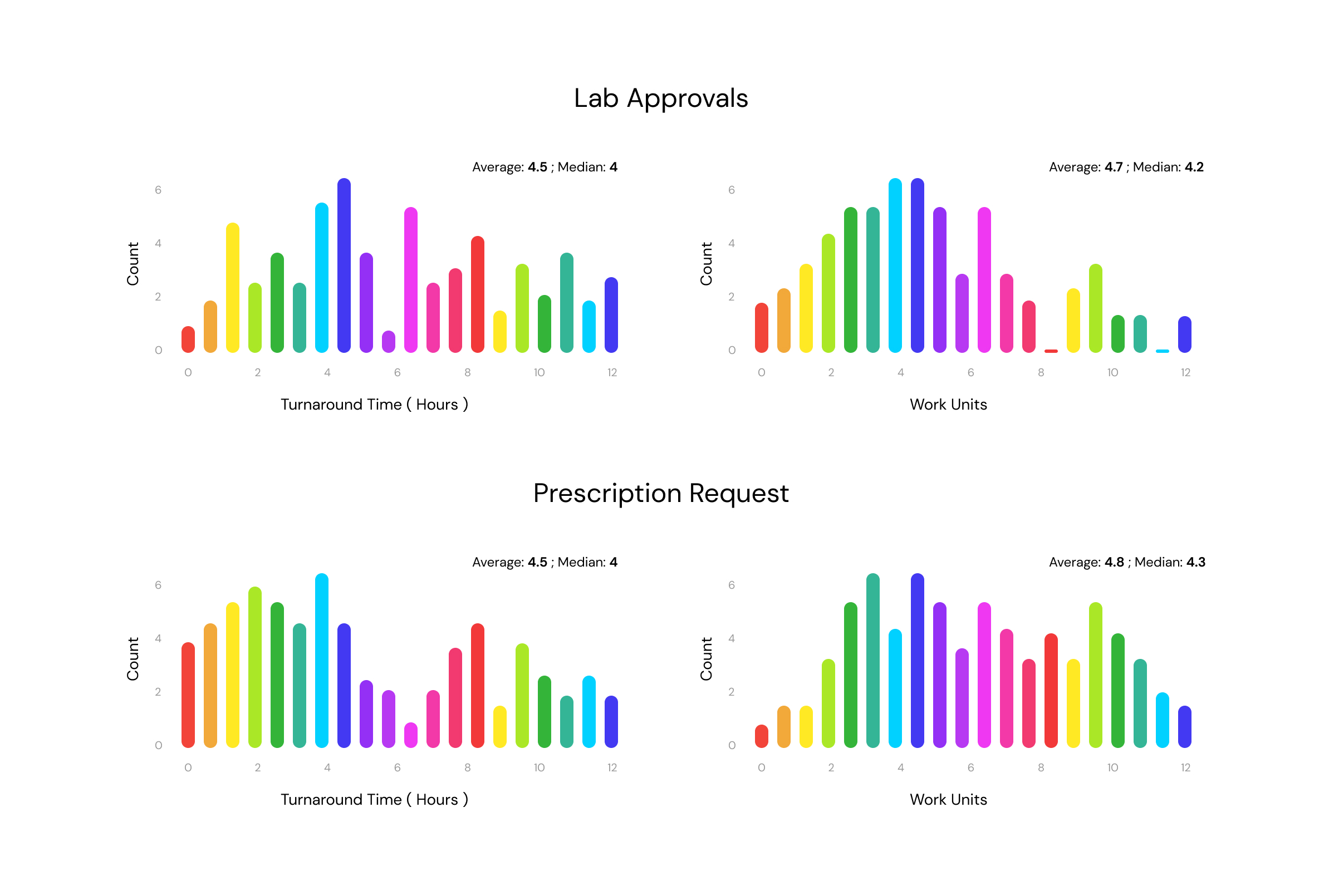
Related Resources
- Sample Task App Github repository
- Task center stage video
- Task Resource Documentation
- Tasks in the Medplum App
