FHIRcast with .NET client
This is a guide for using the official FHIRcast .NET client with the Medplum server.
Prerequisites
This guide assumes basic familiarity with git, Visual Studio, and C#.
Getting Started
First, clone the repository using git:
git clone git@github.com:fhircast/.net.git
Next, open the TestPowerCast.sln file in Visual Studio.
Once the solution opens successfully, you can run the test application:
- Right click on "TestPowerCast" in Solution Explorer
- Click on "Debug"
- Click on "Start New Instance"
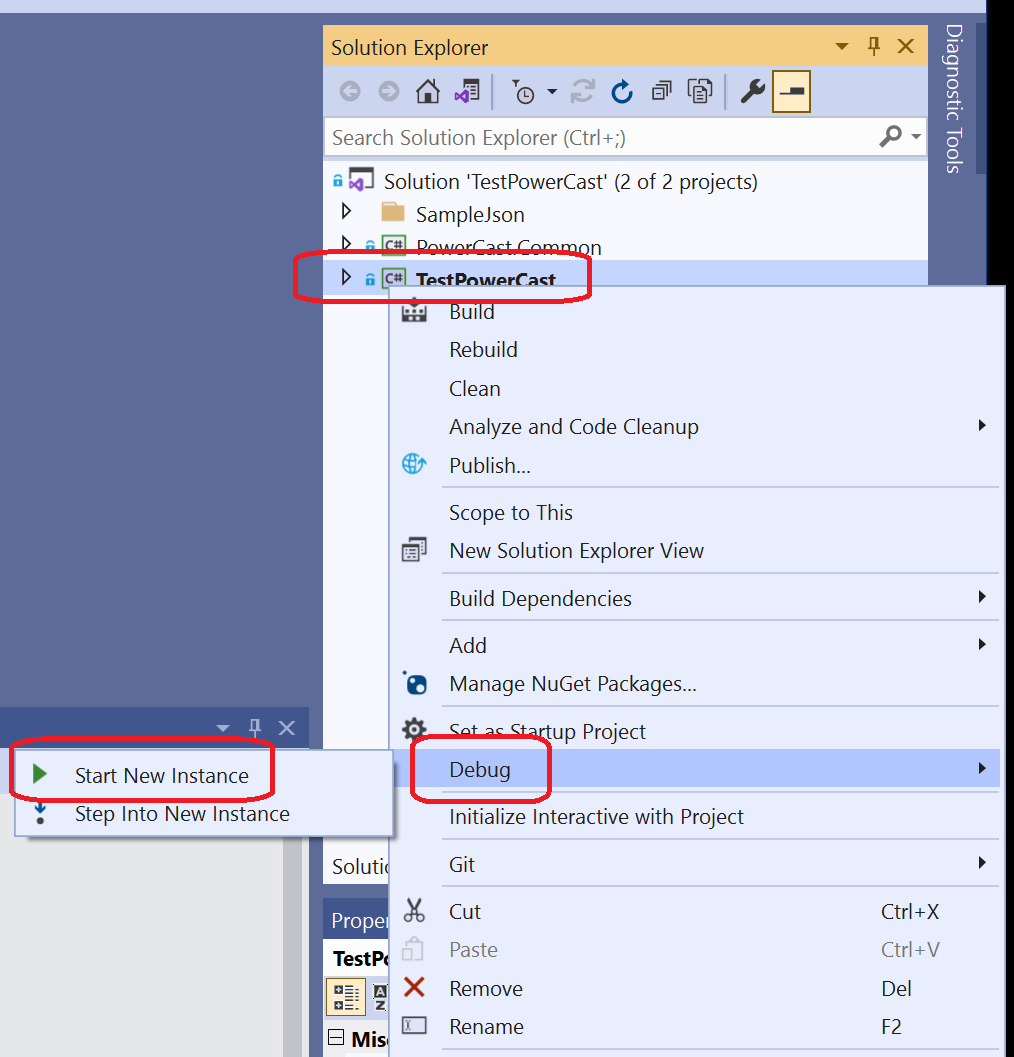
If all goes well, you should now have a running instance of the test app.
Connecting to Medplum Server
On the "Configuration Data" tab:
- Check "Use Existing Auth Token" (the built-in authentication only works with Auth0)
- Enter the Hub URL for your Medplum server a. Add "/fhircast/STU3" to your Medplum server base URL b. For Medplum cloud hosted: https://api.medplum.com/fhircast/STU3 c. By default for running from source: http://localhost:8103/fhircast/STU3
- Enter your FHIRcast topic
- Enter your Medplum server auth token (see Auth and Identity to get started)
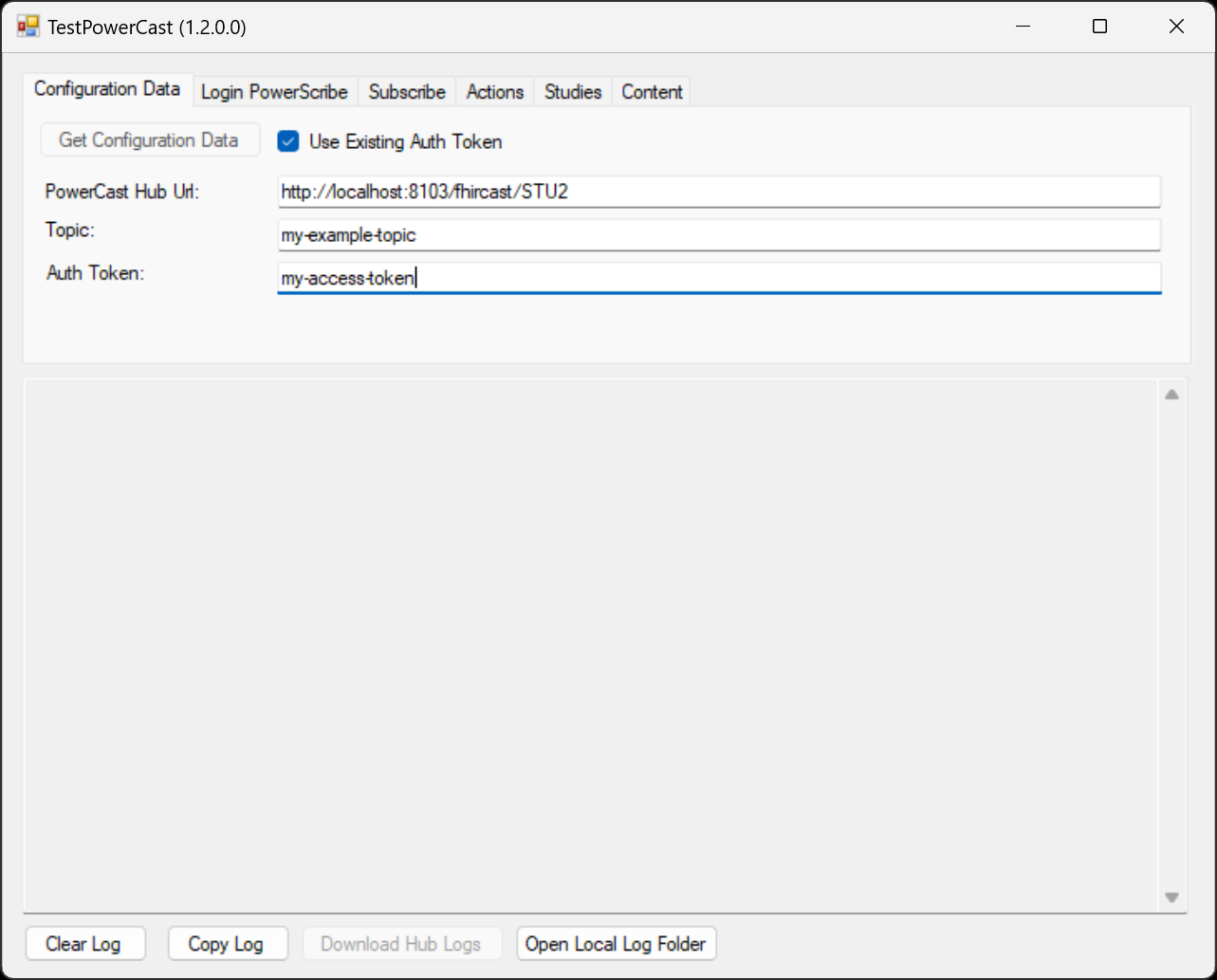
Next, on the "Subscribe" tab:
- Enter which events you would like to subscribe to (i.e., "Patient-open")
- Click "Subscribe"
If all goes well, you should see "Success" messages in the event log:
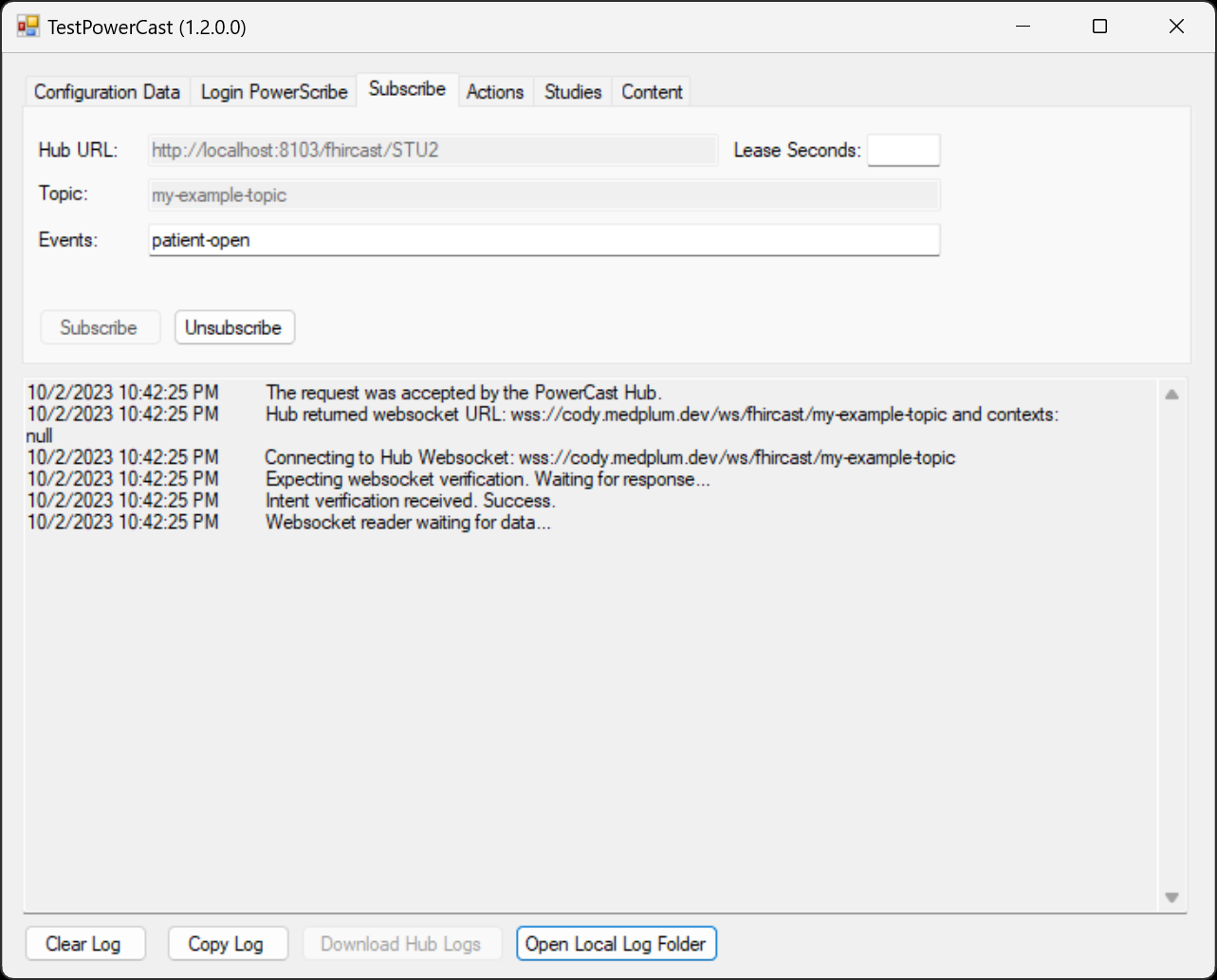
You can now start publishing events to the topic.